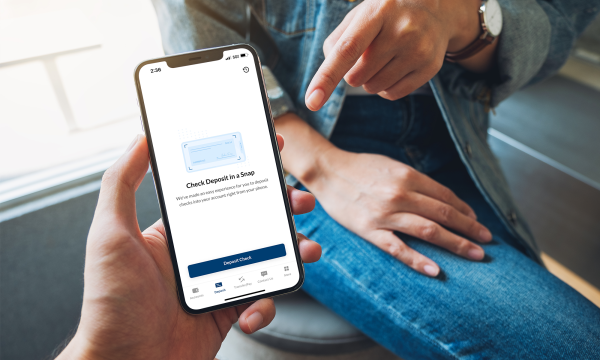UBTgo FAQs
You will need the latest version of Adobe Acrobat Reader; you can download it from Adobe's Website.
Yes, paperless statements are free and are a convenient, safe, secure way to receive your checking and savings statements.
Yes, you must be enrolled in UBTgo to receive paperless statements.
To enroll via your web browser: Visit ubt.com/personal/online-mobile-banking and click the green Enroll Now button, then follow the prompts to create your account.
To enroll via your smartphone: Download the UBTgo app from either Apple's App Store (for Apple devices) or Google Play (for Android devices), then tap Register and follow the prompts to create your account.
If you are currently enrolled in online banking, you can enroll in paperless statements from UBTgo by selecting Accounts > Paperless Statement Enrollment. Check the box on the right-hand side of the page for the account(s) you wish to enroll and then click Save. A disclosures page will come up that provides terms and conditions, and you will be prompted to enter an paperless statement Confirmation Code. Once these steps are completed, your account(s) will be enrolled.
At Your Fingertips
When you switch to paperless statements, you’ll get a secure, convenient and environmentally friendly way to access your monthly statements.
- Receive an e-mail notification from Union Bank & Trust the day your statement is available.
- Access your last 24 months of account statements and check images by logging on to UBTgo Online Banking.
- View your statements 24-hours a day from anywhere with internet access.
- Download and save your statements to view whenever it is convenient for you.
One Less Thing to Think About
We’ll notify you by e-mail when your statement is available. Then simply log in and view up to 24 months of statements and check images.
Safer Than Paper
A paperless statement can’t be stolen from your mailbox, delivered to the wrong house, or taken from your trash. Plus, you use your secure Online Banking login to access your statements.
Good for Earth. Good for You.
When you sign up for paperless statements, you’re extending the life of our natural resources. Plus, they are a free way to help you manage your checking and savings statements faster and easier. Now that's green.
To enroll in paperless statements: Please log into UBTgo using your existing username and password. From there, select Accounts > Paperless Statement Enrollment, and follow the sign-up process.
No, the paperless statements is an electronic replacement for the paper statement. However, you may print your paperless statements, and/or save them to a disk or your hard drive.
Regardless of whether you are enrolled in paperless statements, you have access to the last 24 months' worth of statements within UBTgo.
To view/print a statement from Online Banking:
- Log into UBTgo and select Accounts>Statements
- Select the account for which you are wanting the statement(s).
- All statements available for that account for the last 24 months will be listed, with the most recent at the top.
- Click on the file(s) to download and save/open them.
- When the statement is open, select File>Print.
An paperless statement is an electronic mail notification sent to your e-mail address the day your statement is available to view in UBTgo. The paperless statement will replace your current paper statement, providing you immediate access to your account information.
You may enroll in paperless statements by logging into UBTgo and selecting Paperless Statement Enrollment from the secondary menu.
UBTgo is an online platform that lets you access your accounts from your personal computer or smart device 24 hours a day, seven days a week. You can review all the details of your Union Bank accounts, as well as check balances and track spending, transfer funds, verify payments, see if checks have cleared, access debit card controls, and access account statements.
To enroll via your web browser: Visit ubt.com/personal/online-mobile-banking and click the Sign Up link on the login box, then follow the prompts to create your account.
To enroll via your smartphone: Download the UBTgo app from either Apple's App Store (for Apple devices) or Google Play (for Android devices), then tap Register and follow the prompts to create your account.
Once logged into UBTgo, select Payments. This will direct you to the Pay Bills screen. This page will show you a list of your available merchants to pay. Simply locate the merchant you wish to delete and click on their name — this will display the biller details screen for this payee.
Click on the Edit biller button, and navigate to the bottom of the page. There will be three options: Save Change, Cancel, or Delete biller. By selecting Delete biller, you will be asked once more if you want to delete that payee before it’s officially removed.
Yes, you can export transactions from UBTgo via your web browser on a desktop or laptop computer. To download a file with your account activity that is compatible with Quicken/QuickBooks, log into UBTgo and select Accounts > Download for Quicken. Then, select the account and date range of activity and then click on either Download to Quicken or Download to QuickBooks.
You may also download activity in a file compatible with Excel. Once logged into UBTgo, select Accounts > Account Activity. Under the Account Selection & Transaction Search heading, select the account and search features, enter your parameters, and then click Spreadsheet to download.
Yes. Keeping financial and personal information about you secure and confidential is one of our most important responsibilities. Your information remains secure because our computer systems are protected in the following ways:
- Computer anti-virus protection detects and prevents computer viruses from entering our computer network systems.
- Firewalls block unauthorized access by individuals or networks.
Firewalls are one way. Union Bank protects its computer network systems that interact with the Internet - To ensure that information remains confidential, Union Bank uses encryption technology, such as Secure Socket Layer (SSL), on its web site to transmit information between you and the bank. This protects data in three key ways:
- Authentication ensures that you are communicating with us and prevents another computer from impersonating Union Bank.
- Encryption scrambles transferred data so that it cannot be read by unauthorized parties.
- Data integrity verifies that the information you send to Union Bank is not altered during the transfer. The system detects if data was added or deleted after you sent the message. If any tampering has occurred, the connection is dropped.
To access paperless statements via your web browser:
- Log into UBTgo and select Accounts > Statements
- Select the account for which you are wanting the statement(s). All statements available for that account for the last 24 months will be listed, with the most recent at the top.
- Click on the file(s) to download and save/open them.
- If you would like to print your statement, when the statement is open, select File > Print.
To access paperless statements via your smartphone:
- Log into UBTgo, tap the menu, and tap Accounts > Statements
- Select the account for which you are wanting the statement(s). All statements available for that account for the last 24 months will be listed, with the most recent at the top.
- Tap on a statement to open and view it.
To find checks on desktop: Within UBTgo, you may search for a specific check image. Once logged in, select Accounts>Account Activity. You can search for a specific check number or for any date range within the last 24 months. If an image is available for a transaction, there will be a small "check" icon under the item description. Clicking on that icon will open an image of the item in a new window, which can then be saved or printed.
To find checks within the mobile app: You can certainly review or research account activity within the mobile app; when you first log in, start by selecting the appropriate account. Once you're in the account page, you will have a magnifying glass icon in the top right-hand corner of your screen. By selecting this icon, you can filter your transaction search by type as well as dollar amount. You can also utilize the search bar to type in the name of a merchant or transaction description. One thing to note: If you know the specific check number you're looking for, please include the # symbol before the check number in your search field — for example, #1234
Check images are also available on your statements saved within UBTgo.
The UBTgo services offered for mobile devices — such as access to your accounts via a mobile web browser, the UBTgo app, and text banking — are free to use. However, your mobile provider's message and/or data rates may apply.
There is no fee to enroll or pay bills (vendors) electronically. Personal Bill Pay includes additional features, which do incur transaction fees, including:
- Same-day payment - $9.95 processing fee
- Overnight payment - $14.95 processing fee
Yes. If you have an iPhone or Android smart phone, you can go directly to the App store to download and enroll in UBTgo Mobile Banking. Search for Union Bank & Trust, then follow the on-screen prompts to get started.
You will have instant access to all the same information and services as UBTgo through the website.
For security purposes, no personal or financial information will be stored on your phone. You will need to log-in to your account each time you want to access your account information. Union Bank does not charge a fee for utilizing the Mobile Banking app; however, message and data rates may apply.
Yes. Mobile Banking is just as secure as Online Banking, offering the following safeguards:
- Authentication of user name/password 128-bit Encryption
- Transaction validation and reconciliation to detect fraud
- Specific software and server protection to guard against malicious attacks
- Full audit capabilities through event logs and reporting
Along with the implemented safeguards, Mobile Banking does not save any files with personal or financial information on your cell phone. All information stays strictly within Online Banking. Some phones may have logo and branding files that are copied to the device (app), however those files do not contain any personally identifiable information.
There are hundreds of models supported, as well as a number of different operating systems, including (but not limited to): Android, BlackBerry, iOS, Symbian, Windows Mobile, Linux, Palm webOS and Maemo.
Mobile Banking also works with most pre-paid plans; however, you will want to check with your provider to ensure that it supports standard U.S. short codes.
First, you will want to verify that you sent the request to Union Bank's unique short code: 441-98.
Also, you may need to check with your service provider to ensure that your phone is enabled to send and receive messages to and from a short code. You may also contact a UBTgo Support Specialist at 833-323-1454.
When using Bill Pay within UBTgo and selecting an option that incurs a fee, the fee will be displayed prominently on each page following that selection.
When you’re using UBTgo on a computer or mobile browser, BillPay (including Zelle®) can be accessed by clicking on the Payments tab.
In the UBTgo mobile app, most BillPay features are available in the Transfer/Pay menu. You can access the full mobile BillPay site through the Payments option under the More menu.
Yes. Like any other transaction, if you do not have enough funds in your account to cover the BillPay payment, you will incur our standard NSF Paid Item Fee or NSF Returned Item Fee and Continuous Overdraft Fee as applicable.
CheckFree, our Bill Pay provider, guarantees all payments. If a payment is received late, CheckFree will cover a late fee, up to $50. BillPay Customer Service can be reached at 855-234-1241 between the hours of 6:00 AM - 12:00 Midnight CT, 7 days a week.
On a browser: To access the UBTgo BillPay system, sign into UBTgo on your computer or mobile browser and select the Payments tab.
Payee information can be found on the Pay Bills screen.
- To set up a new vendor, click Add Biller.
- To review scheduled payments, navigate to Activity in the tab next to the Pay Bills tab.
- To make a payment, click the Pay button associated with the vendor you want to pay in the Pay Bills section. On the Review and pay screen, enter the amount, select the delivery date, and click Pay.
In the UBTgo app: You can access your BillPay connection by selecting the Transfer/Pay option located across the bottom of the app screen. Once selected, you will be provided with several options; please select Pay Bills to connect to our BillPay services. To add a payee within BillPay, you’ll want to select Add Biller to begin the process.
Transactions scheduled prior to 9 p.m. (Central Time) will be processed on the current business day. Transactions entered after 9 p.m. will be processed on the following business day (business day is every Monday through Friday, excluding federal holidays).
On an existing scheduled transfer, select the pencil icon to edit, or the trash can icon to delete, an existing scheduled transfer.
Before you begin the mobile deposit process, be sure to endorse the back of the check with "For Mobile Deposit Only at Union Bank" and your signature. Once you're logged into the UBTgo app, select Deposit on the bottom of the screen and then Deposit Check to begin the process. Your device's camera will prompt you to take a photo of the front of the check and then the back of the check. Once these images are captured, you may then select the appropriate account to receive the deposit as well as enter the amount of your check. Once this information is entered, you may select Deposit to submit your images and deposit to Union Bank & Trust.
Items deposited by 6 p.m. Central time typically post on the same business day.
- Endorse the back of your check with the words "For Mobile Deposit Only at Union Bank" along with your signature.
- Choose a place with bright, but indirect sunlight to avoid shadows when taking the photo.
- Place the check on a non-shiny surface against a background with a strong contrast between the check and surrounding area. Clear all objects away from the check like books, keys, change or other shiny objects that may interfere with transmission.
- Be sure that the check is flat.
- Hold the camera directly over check.
- Use the borders making sure the entire check fits within the space. Tap the screen on the check to focus the image.
- The check must contain a readable check number, payee name, and endorsement.
- The check must contain a readable MICR line at the bottom of the check.
- The check must contain a readable character (numeric amount of the check and legal amount of the check.
- The check must be drawn on an institution located within the United States.
- Write ‘Mobile Deposit, DATE (where DATE is the full date you deposited the check) on the front of the check.
- Securely store your check for 5 days after deposit submission and destroy after 14 days.
- Do not leave deposited checks lying around, do not put deposited checks in trash or recycle containers, unless they have been shredded first.
- Do not leave deposited checks lying around, do not put deposited checks in trash or recycle containers, unless they have been shredded first.
- When logged into UBTgo from your mobile device, click on the "Deposits" on the bottom of the screen, or from the Menu at the top of the screen, select "Deposit a Check"
- Be sure to endorse the back of the check with "For Mobile Deposit Only at Union Bank" and your signature
- Select the account you wish to deposit into
- Enter the amount of the check
- Take images of the front and back of the check
- Select "Make Deposit"
- Successful deposits will be listed under "View Deposit History"
Deposit Limits |
Funds Availability |
| $3,000 daily deposit limit per user | Funds are normally received within two business days. Please keep your paper check until the funds are posted to your account. Once received, view your deposit status under Deposit History. |
Visit ubt.com or download the UBTgo mobile app. Choose the registration option and fill out all of the information asked for.
For UNL international students, faculty, and staff:
If you do not have a social security number, use the first four digits of your UNL Student ID number unless otherwise instructed. If you haven't gotten a U.S. phone number yet, fill in the phone number field with zeros.
The full account number is now available in both Desktop and Mobile in the account details section.
- Desktop – Select Account > Account Details is on the right side of the page > Select Show Full Account to display full account number
- Mobile – Select Account > Select Account Details icon > full account number is displayed
Current Balance is your most up-to-date balance, which includes pending activity, while your Available Balance reflects collected funds and identifies available funds for purchases and payments. The Available Balance may reflect differently from your Current Balance if you have pending or recent deposit activity.
You can manage real-time alerts, set limits, and turn your card on and off from within the Debit Cards menu in UBTgo.
Yes, to enroll you will need to login to the mobile app. Tap the More menu and choose Quick Balance. Slide the toggle on. Once enabled, you will be able to toggle on the accounts for which you would like to see balances. After you've made your selections, tap Save. The next time you launch the app, tap Quick Balance in the bottom right of the login screen to see your account balances.
Pending transactions can be viewed within the app by tapping Pay Now button within the credit card account screen. This will sign you in to the credit card portal where you can access all of your UBT credit card information, transactions, and make payments.
If you have a UBT deposit account, you can easily make payments to your UBT loan using the Move Money feature within the mobile app. Log in, select Move Money from the menu, and setup a transfer from the deposit account to your loan.
If you do not have a UBT deposit account, please make your payment on our website here.
Within the UBTgo mobile app, accounts are organized by type of account (checking, savings, loans) and then alphabetically by nickname within that account type. You can manipulate the order of accounts within the account type by changing your accounts' nicknames (nicknames are available for loans, HELOCs, checking and savings). To change an account's nickname, click on the account. On the account screen, slide the account action options all the way to the right to tap Details. Within the Details drawer, select the Change button next to the account nickname. Type the new name and tap save.
You can view your mobile deposit history by visiting the Deposit section of the app and tapping the history icon in the top right corner.
You can force log out of the UBTgo mobile app by tapping the icon on the top right of the Accounts listing screen or by visiting the More menu and tapping the Sign Out option in the Security section.
Keeping your money and information safe is a top priority. When you use Zelle within our mobile app or online banking, your information is protected with the same technology we use to keep your bank account safe.
No, Zelle® payments cannot be reversed.
In order to use Zelle®, the sender and recipient’s bank or credit union accounts must be based in the U.S.
You can send, request, or receive money with Zelle®. To get started, log in to UBTgo. In the app, navigate to Transfer/Pay and then choose Zelle®. From a web browser, click Zelle® from the main menu.
To send money using Zelle®, simply select someone from your mobile device’s contacts (or add a trusted recipient’s email address or U.S. mobile number), add the amount you’d like to send and an optional note, review, then hit “Send.” The recipient will receive an email or text message notification via the method they used to enroll with Zelle®. Money is available to your recipient in minutes if they are already enrolled with Zelle®.
To request money using Zelle®, choose “Request,” select the individual from whom you’d like to request money, enter the amount you’d like, include an optional note, review, and hit “Request”. If the person you are requesting money from is not yet enrolled with Zelle®, you must use their email address to request money. If the person has enrolled their U.S. mobile number, then you can send the request using their U.S. mobile number.
To receive money, just share your enrolled email address or U.S. mobile number with a friend and ask them to send you money with Zelle®. If you have already enrolled with Zelle®, you do not need to take any further action. The money will be sent directly into your UBT account, typically within minutes.
If someone sent you money with Zelle® and you have not yet enrolled with Zelle®, follow these steps:
- Click on the link provided in the payment notification you received via email or text message.
- Select Union Bank & Trust.
- Follow the instructions provided on the page to enroll and receive your payment. Pay attention to the email address or U.S. mobile number where you received the payment notification - you should enroll with Zelle® using that email address or U.S. mobile number to ensure you receive your money.
Zelle® is a great way to send money to family, friends, and people you are familiar with such as your personal trainer, babysitter or neighbor.1
Since money is sent directly from your UBT account to another person’s bank account within minutes1, Zelle® should only be used to send money to friends, family, and others you trust.
If you don’t know the person or aren’t sure you will get what you paid for (for example, items bought from an online bidding or sales site), you should not use Zelle®. These transactions are potentially high risk (just like sending cash to a person you don’t know is high risk).
Zelle® is a convenient way to send and receive money with friends, family, and others you trust through your bank or credit union’s mobile app or online banking. All you need is your recipient’s email address or U.S. mobile number, and money will be available to use in minutes if they’re already enrolled with Zelle®. Your account information and activity stay private. Zelle® is available in over 2,200 bank and credit union apps, so you can send money to friends and family even if they don’t bank at Union Bank & Trust.1
Account aggregation is a service provided by some online financial and payment providers that allows their users to consolidate or link personal financial account information from their various online financial relationships. It’s important to note that account aggregation only allows these providers to download past transactions and display balances, not make transactions.
Account aggregators register at each financial institution using credentials provided by you, the client. From there, they use “screen scraping” or an application programming interface (API) to gather and display your transaction and balance information. An API provides better security than screen scraping.
When using account aggregation, it’s important to weigh the convenience and benefits with the inherent risks of sharing your personal credentials and having all your financial information stored in one location. It’s equally important to fully understand the privacy terms and conditions and data security methods of any third-party account aggregation service provider you utilize.
Please note, UBT doesn't support third-party applications utilizing account aggregation with which we do not have a direct relationship. UBT’s security policy also doesn't allow third-party account aggregators to log in on behalf of our customers without their intervention.
UBT clients should contact their third-party account aggregator or service provider directly if they experience the any of the following issues:
- Problems linking your UBT account(s) — fails after selecting account
- Ability to display some but not all UBT accounts
- Issues or questions concerning the exporting or downloading of transactions from your UBT account to third-party sites or dashboards
Authentication issues: In some cases, your authenticator might fail on login or you may receive a message saying there is a problem with your bank.
- Log in to your UBTgo account to verify you have the correct login credentials (username, password) and that multifactor authentication is correctly set up. It’s also good to ensure there are no updates to UBT’s Terms and Conditions that require acceptance. If none of these conditions exist, contact your third-party service provider for further support.
- Important note: None of the current third-party account aggregators accept cookies. This means that each login from these aggregators is recognized as a new device triggering MFA every time.
Account issues: The third-party aggregator or service provider cannot find the right account.
- Tip: Try manually linking your account. Some payment companies allow account connection via routing number and account number. If this doesn’t work, contact your third-party service provider for further support.
Some small businesses are able to receive payments with Zelle®. Ask your favorite small business if they accept payments with Zelle®. If they do, you can pay them directly from your mobile app using just their email address or U.S. mobile number.
Neither UBT nor Zelle® offers a protection program for any authorized payments made with Zelle®, so you should only send money to people (and small businesses) you trust. Always ensure you’ve used the correct email address or U.S. mobile number when sending money.
Yes. You can set up your loan payments with an external account in the same way you would with a UBT account.
If you’re paying from a UBT account prior to 9 p.m. CT on a business day, the payment will process on that same business day. If it’s after 9 p.m. CT on a business day or it’s a weekend or holiday, the payment will process on the next business day.
If you’re paying from a non-UBT account and submit your payment prior to 3 p.m. CT on a business day and you select the same day as the transfer date, the loan payment will credit on the next business day. If the payment is submitted after 3 p.m. CT on a business day or it’s a weekend or holiday, the earliest date available for you to select as the transfer date is the next business day. Your loan payment will then be credited within two business days.
Zelle® QR code provides peace of mind knowing you can send and receive money to the right person, without typing an email address or U.S. mobile number.
To locate your Zelle® QR code, log in to UBTgo, click “Send Money with Zelle®”. Next, go to your “Zelle® settings” and click “Zelle® QR code” and your QR code will be displayed under “My Code”. From here you can view your QR code and use the print or share icons to text, email or print your Zelle® QR code. To receive money, share your Zelle® QR code.
To send money, log inn to UBTgo, click “Send money with Zelle®”, click “Send,” then click on the QR code icon displayed at the top of the “Select Recipient” screen. Once you allow access to your camera, simply point your camera at the recipient’s Zelle® QR code, enter the amount, hit “Send,” and the money is on the way! When sending money to someone new, it’s always important to confirm the recipient is correct by reviewing the displayed name before sending money.
As of March 31, 2025, all users must be enrolled through one of the more than 2,200 banks and credit unions that offer Zelle® in order to send and receive money. The list of participating financial institutions is always growing. You can find the updated list of participating banks and credit unions live with Zelle® at Zellepay.com. If their bank or credit union is not listed, we recommend you use another payment method at this time.
Keeping your money and information secure is a top priority for Union Bank & Trust. When you use Zelle® within UBTgo, your information is protected with the same technology we use to keep your UBT account safe.
Neither UBT nor Zelle® offers reimbursement for authorized payments you make using Zelle®, except for a limited reimbursement program that applies for certain imposter scams where you sent money with Zelle®. This reimbursement program is not required by law and may be modified or discontinued at any time.
Please contact our Customer Support team. Qualifying imposter scams may be eligible for reimbursement.
No, Zelle® payments cannot be reversed.
You can only cancel a payment if the person you sent money to hasn’t yet enrolled with Zelle®. To check whether the payment is still pending because the recipient hasn’t yet enrolled, you can go to your activity page, choose the payment you want to cancel, and then select “Cancel This Payment.” If you do not see this option available, please contact our Customer Support team for assistance with canceling the pending payment.
If the person you sent money to has already enrolled with Zelle® through their bank or credit union’s mobile app, the money is sent directly to their bank account and cannot be canceled. This is why it’s important to only send money to people you know and trust, and always ensure you’ve used the correct email address or U.S. mobile number when sending money.
If you sent money to the wrong person, please immediately call our Customer Support team to determine what options are available.
No, Union Bank & Trust does not charge any fees to use Zelle® in UBTgo. Your mobile carrier’s messaging and data rates may apply.
App Store is a service mark of Apple Inc. Apple and the Apple logo are trademarks of Apple Inc, registered in the U.S. and other countries. Android, Google Play, and the Google Play logo are trademarks of Google Inc. Data charges may apply. Check with your mobile phone carrier for details.
* To send or receive money with Zelle®, both parties must have an eligible checking or savings account. Transactions between enrolled users typically occur in minutes.
Zelle® and the Zelle® related marks are wholly owned by Early Warning Services, LLC and are used herein under license.
Copyright © 2025. All rights reserved.