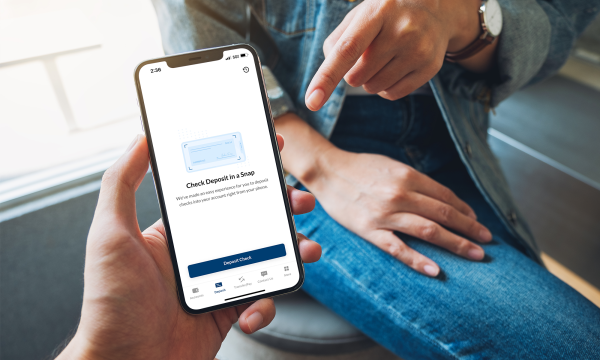Multifactor authentication and your account

Keeping your money and information safe is important to UBT. That’s why we require multifactor authentication on your account; it’s designed to protect you even if your username or password were compromised somehow. Let’s walk through the options available for you and go through the setup process for each.
Getting started
The first time you sign into UBTgo using your UBTgo username and password, you’ll receive a prompt to set up one multifactor authentication (MFA) option, though you can add additional MFA login methods later.
You have three choices for MFA: an authenticator app, SMS (text), or voice call. Once you make your selection, all that’s left is setup! Read on to learn more about each option’s advantages and setup instructions.
Option 1: Using an authenticator app
Select iPhone or Android and then select Next. The procedures are identical for both — although it says Google Authenticator, there are several alternative authenticator apps available. From the authenticator app on your mobile device, you’ll need to add a new account and scan the QR code on the screen.
When configuring the authenticator app on your mobile device, follow the instructions presented on the phone screen. After configuration, the app will generate a six-digit security code.
You’ll then need to enter the security code from the authenticator app and click Verify. This will complete the authenticator registration — you’re all set for authentication that will work even when you don’t have mobile coverage. (Additionally, SIM swapping won’t hijack your MFA codes if you’re using an authenticator app, as the codes depend on the device itself.)
Option 2: Authenticating via SMS (text)
To set up text message-based MFA, you’ll need to enter a phone number capable of receiving a text message and then click Send Code. (This is a good option for online banking if you always have your cell phone with you.) On the next screen, enter the code you receive via text — note that if you wait too long to enter the code, you’ll receive an on-screen notification and a button to re-send the code will appear. Once you’ve successfully entered the code, your SMS (text) registration is complete, and you can rest easy knowing that if someone’s trying to access your account, the MFA messages on your phone will alert you that it’s time to investigate.
Option 3: Authenticating via voice call
To set up MFA via voice call, enter a phone number capable of receiving a voice call. You’ll receive a phone call from an automated service that will read aloud the code that needs to be entered in the next screen to complete the registration. Your authentication is in place, and you now have a safe, fast, secure option for authenticating your account that doesn’t require texting or an app.
Adding an additional MFA option
You can add additional MFA options at any time. Below are screenshots to show where to access this option on desktop and through the mobile app.
On desktop, click the Profile drop-down menu, which is found under your username in the top right corner. Then, expand the Profile drop-down and click Update Profile Info. In the UBT User Profile Center, locate Multifactor Authentication. Follow the on-screen prompts to enroll a new MFA option.
On mobile, tap the More button from the bottom banner menu, select Profile Updates from the screen, and select Multifactor Authentication. Follow the on-screen prompts to enroll a new MFA option.
We hope this breakdown has been helpful as you make the move to multifactor authentication! And remember, you don’t have to be confined to only one option — in fact, we recommend registering one form of MFA to start, then going back and selecting at least one other method, as they are beneficial at different times depending on accessibility. Our goal is to always have secure access at your fingertips!
Learning Center articles, guides, blogs, podcasts, and videos are for informational purposes only and are not an advertisement for a product or service. The accuracy and completeness is not guaranteed and does not constitute legal or tax advice. Please consult with your own tax, legal, and financial advisors.