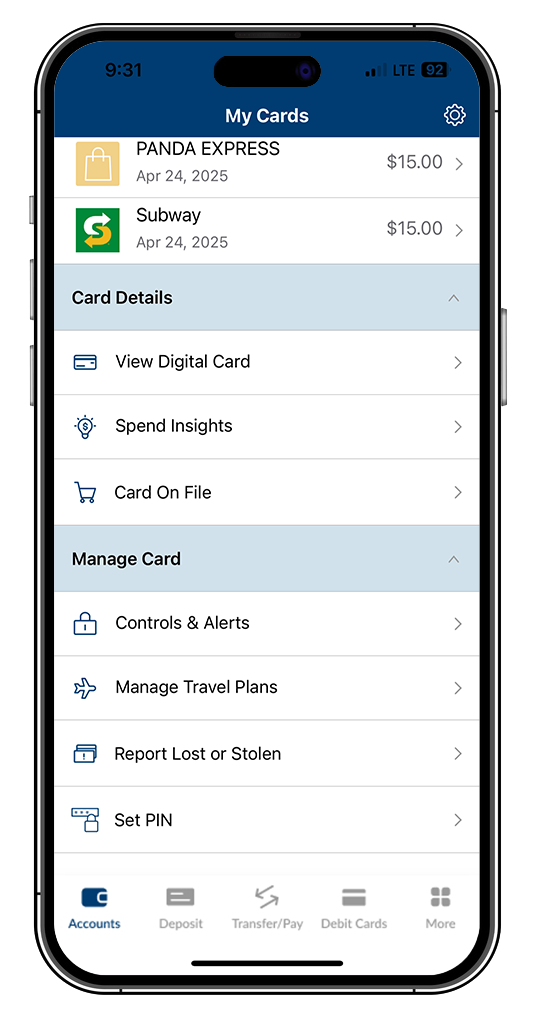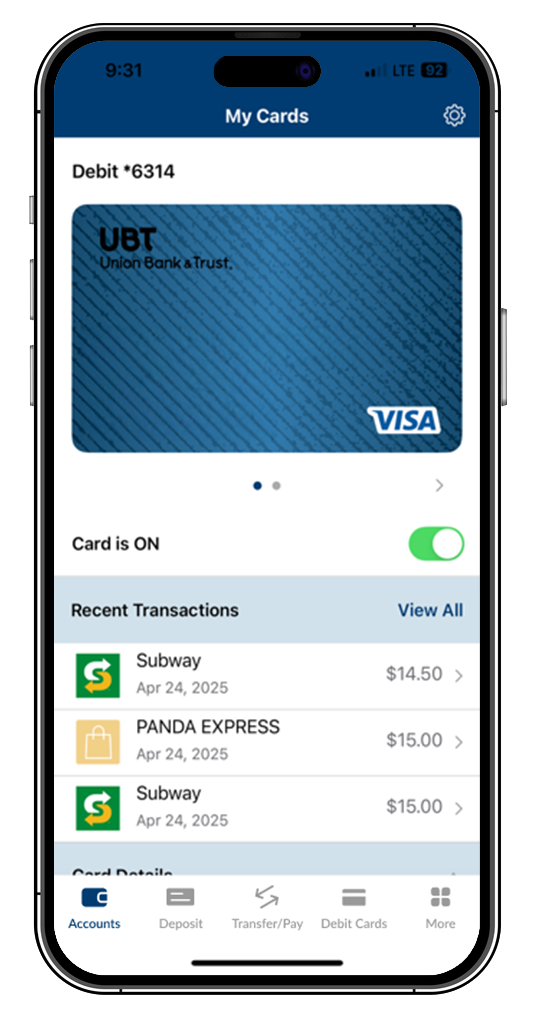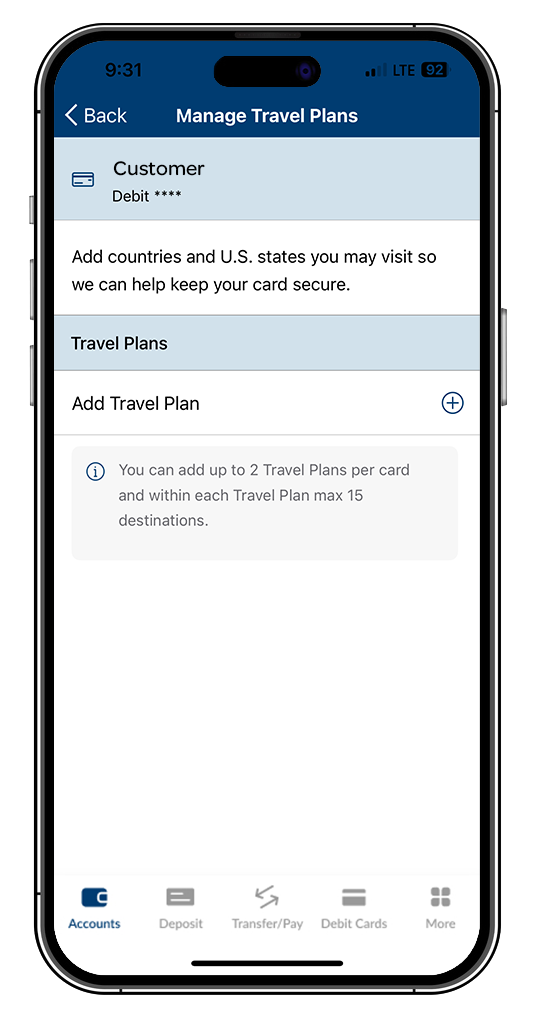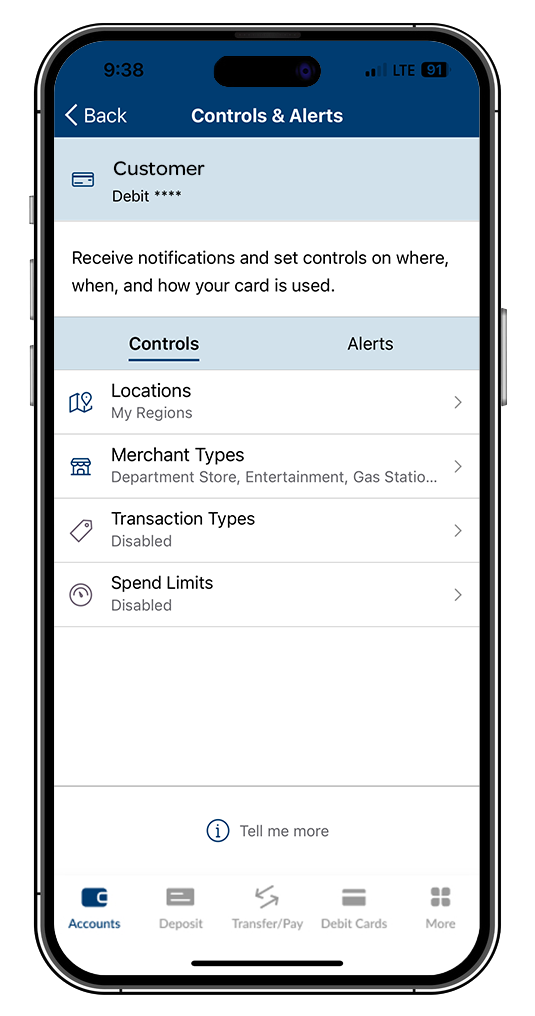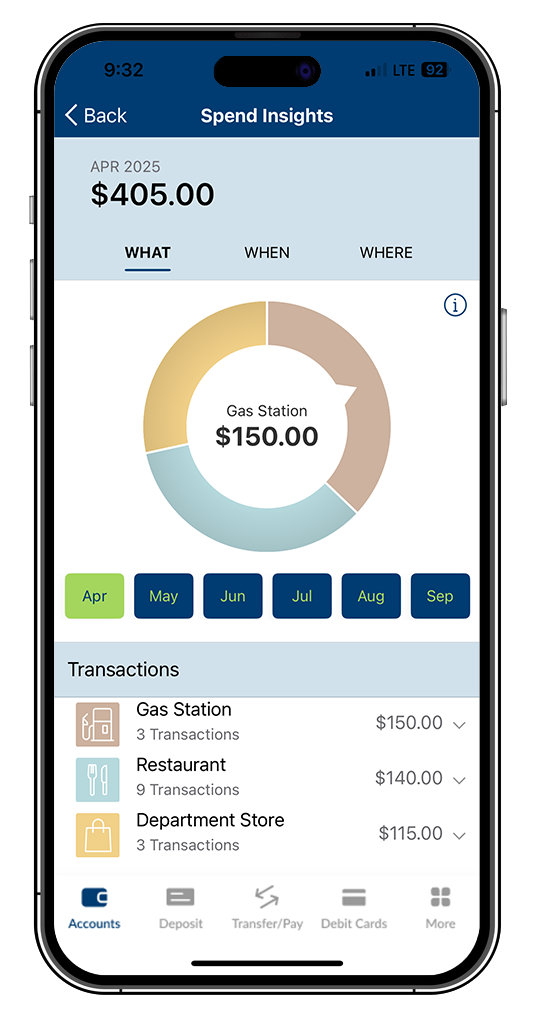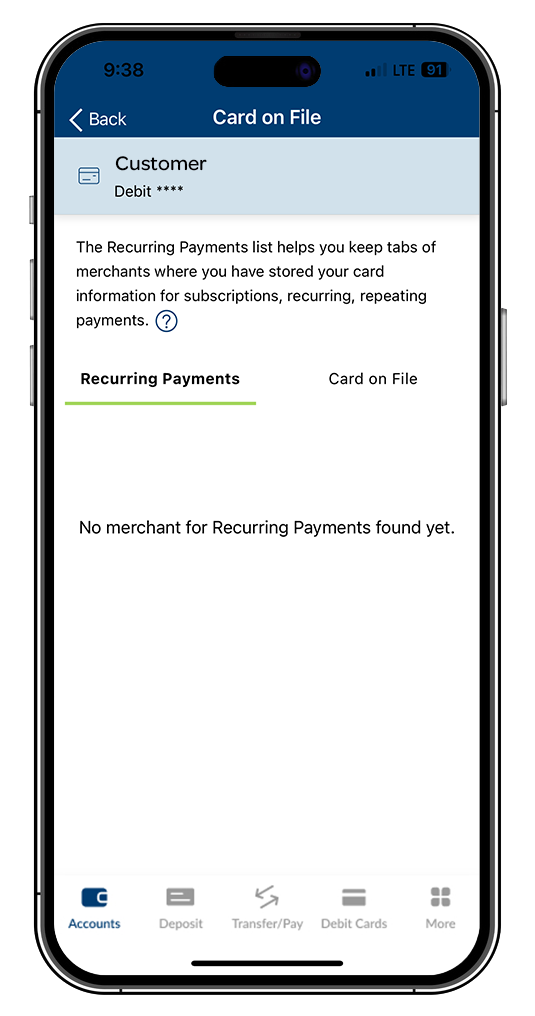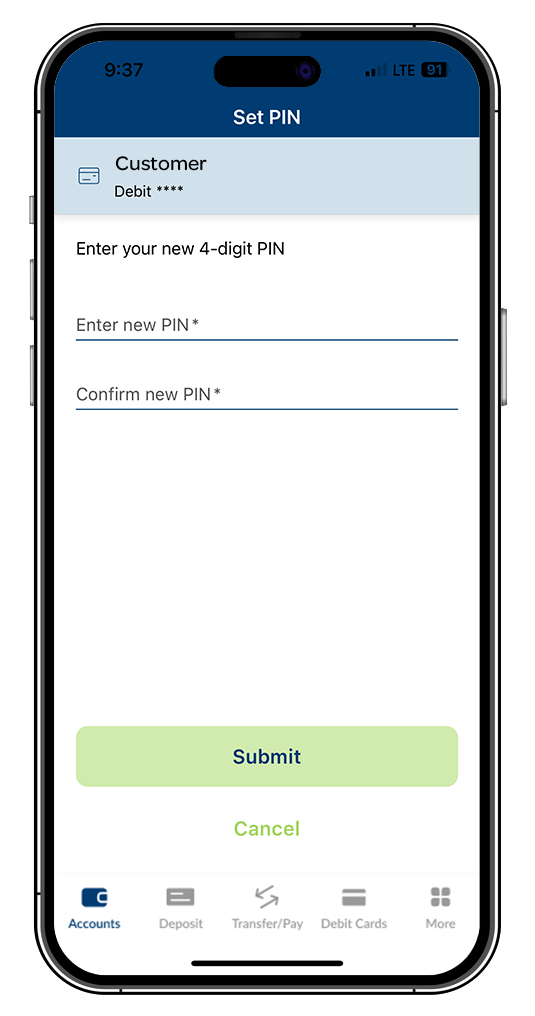How to make debit card controls work for you

Ready for an easier way to manage your debit card? With the new debit card controls in UBTgo, you can:
- Add your UBT debit card to your mobile wallet directly from UBTgo
- See when and where you used your debit card as well as a breakdown of your debit card spending with the Spend Insights feature
- Review recurring payments, which merchants you have your UBT debit card stored with, and more with the Card on File feature
- Set up enhanced controls and alerts while still being able to turn your card on and off
- Manage travel plans and set up travel notifications on your debit card within UBTgo
Ready to get started? Read on for everything you can do within the Debit Cards section, or click one of the links below to jump to a specific feature.
How to access debit card controls
How to add your debit card to mobile wallet
How to turn your card on or off
How to add a travel notice to your card
Setting up card controls and alerts
How to review your recent transactions
How to see recurring payments and card on file
How to access debit card controls
- Log in to UBTgo via the app or a web browser and navigate to Debit Cards.
- On the main menu, you’ll see your debit card information and the card control options available to you. If you have more than one card, you can toggle left or right between the available cards to choose between which you would like to look at.
- If you do not see the card you are looking for, you can click Add Card and follow the instructions here.
- Please note that the image of the card may not be the specific image of your card but the card information displayed will match your physical card.
- If you have a card that has not yet been activated, you will see a shadowed-out card image instead of your card information. To activate the card in UBTgo, you will need to have your physical card to get started. Start by clicking Activate Card. When prompted, enter the expiration date and security code as they are shown on your physical card. Once activated, you can set a PIN and then add the card to your mobile wallet.
How to add your debit card to mobile wallet
- If you have not already added your debit card to your phone’s mobile wallet, you can add it from UBTgo. After navigating to the Debit Cards section, choose the card you want to add to mobile wallet. From there, click the prompt under the card image to add it to your mobile wallet.
- On the next screen, confirm that the name and the last four digits of the card number are correct and click Add to Mobile Wallet. This will say Apple® or Google™ depending on your device type. You will be prompted to enter a security token to finish out the process.
How to turn your card on or off
- In the Debit Cards feature, you will see an option under the card image to turn your card on or off. Cards will automatically be turned on when they are added to your card controls. To turn your card off, simply toggle it to the Off position. You will do the same process to turn your card back on. Once the card is turned off, no purchases or withdrawals will be allowed except for previously scheduled recurring payments.
How to add a travel notice to your card
- You can add a travel notice to your debit card within the Debit Cards section of UBTgo if you are planning to use your debit card while traveling. Once you’ve navigated to Debit Cards, click Manage Travel Plans, then Add Travel Plan.
- After entering the requested security token when prompted, enter your travel destinations, dates of departure, and dates of return. You can select up to 15 destinations for each travel plan over the course of 15 days, so be sure to include any locations you might be traveling through or have a layover in.
- If your travel plans exceed these limits, simply create a second travel plan for the remainder of your trip.
Setting up card controls and alerts
You can set up controls and alerts for your debit card within the Debit Cards section of UBTgo. It is easiest to think of controls as being where your card can be used and alerts as notifications telling you about your card usage. Controls and alerts can be set by location, merchant types, dollar limits, and more. The default option for receiving alerts is push notification, but SMS and email alerts are also available. Click here for more information on how to set these up.
How to review your recent transactions
- Within the debit card controls function, you can see more details about your debit card transactions specifically. When you click on a transaction, you can see the type of transaction, the day and time, a link to the merchant’s website, and much more.
- You can also click the Show More link to view even more insights about your recent transaction. For example, if a transaction was declined, you can come here to learn more about why.
How to access Spend Insights
The Spend Insights feature can help you budget or see where your funds are going, when you’re using your card more, and where you most frequently use your card.
- After navigating to Debit Cards, select Spend Insights. From there, you can drill down into the data to see what merchants you are using your card at (based on category type such as gas stations, food, etc.), when you are using your card (including number and total transactions per month), and where your card is being used (such as state or geographic location).
How to see recurring payments and card on file
The Card on File feature helps you keep track of where you have stored your debit card information for ongoing or future payments. This is helpful for reviewing subscriptions and recurring payments and keeping track of where your debit card is stored.
- Recurring Payments will list all of the merchants where you have set up recurring payments with your debit card, such as subscriptions, as well as the last time a payment was processed.
- Card on File will list all of the merchants you have stored your debit card with. It will also show the last time a payment was processed for each merchant.
How to update your PIN
- Updating the PIN on your debit card has never been easier. To do so, simply click the Set PIN option within debit card controls to get started. After completing the security token, enter and confirm the new PIN you would like to use and click submit.
How to adjust your settings
By clicking the settings icon within the Debit Cards section, you can customize the feature.
- In the Personal Information section, you can choose how to be contacted about your debit card activities.
- Under Hide/Show Cards, you can select which cards you would like to display in your debit card controls. Simply uncheck any cards that you no longer want to see. Note: Only the cards that are displayed can be managed in the app.
- If you access settings on a mobile device:
- You can set that device as your Primary Device. This feature is used for location controls and to receive notifications.
- You also have the option to turn on Transaction Enrichment. While this option does require you to Always Allow access to your location, it does use your device’s location to provide enhanced data regarding in-person purchases as well as the exact spot each purchase was made.
By leveraging the features listed above, you can take a proactive role in managing your financial well-being and how your debit card can work for you.
Learning Center articles, guides, blogs, podcasts, and videos are for informational purposes only and are not an advertisement for a product or service. The accuracy and completeness is not guaranteed and does not constitute legal or tax advice. Please consult with your own tax, legal, and financial advisors.
iPhone®, Apple Pay®, Apple®, and App Store® are registered trademarks of Apple Inc.
Samsung Pay® is a registered trademark of Samsung Electronics Co.
Android™, Google Play™, and Google Play logo are trademarks of Google LLC.