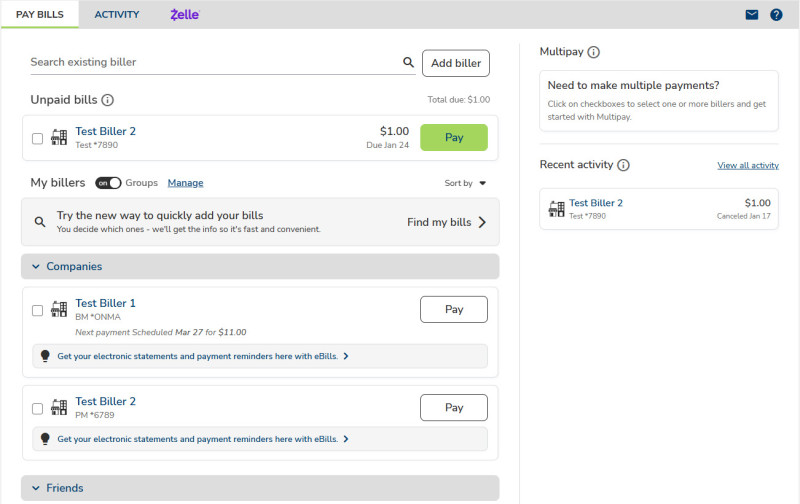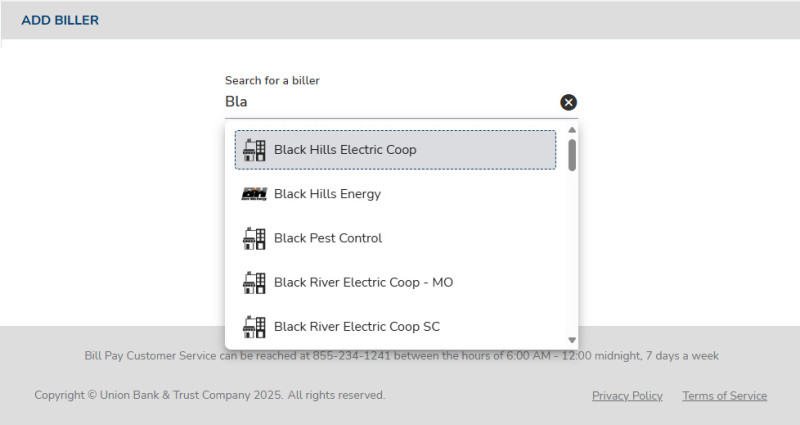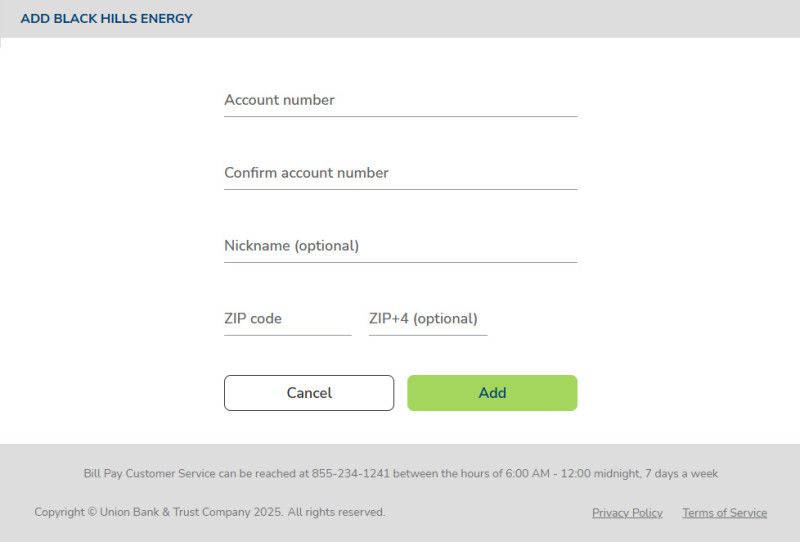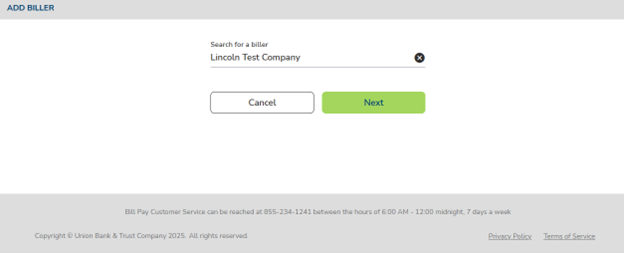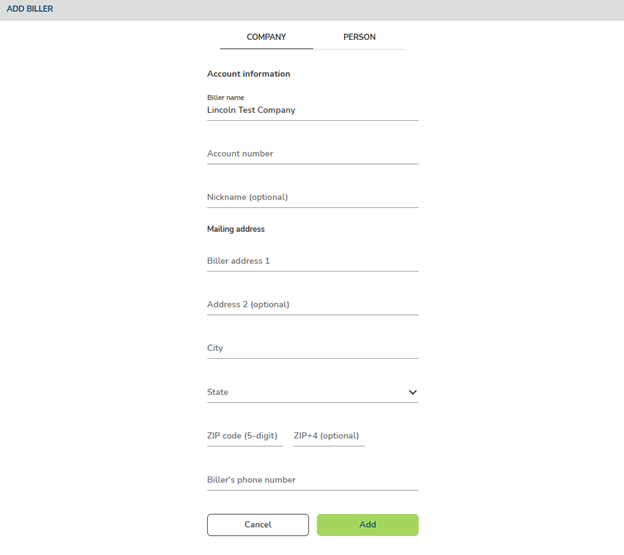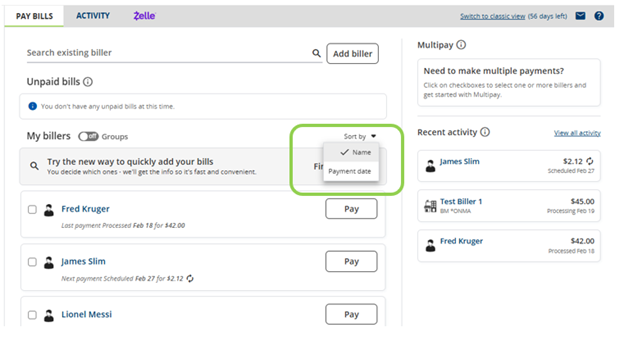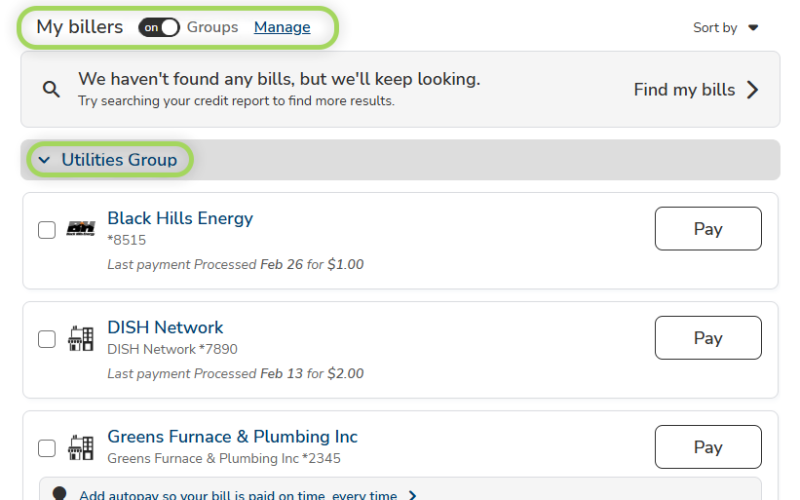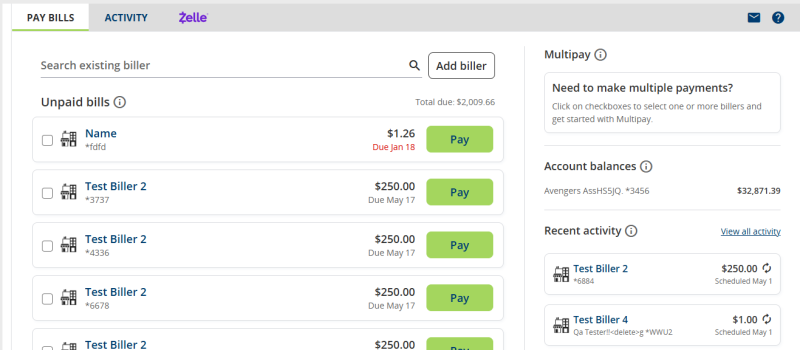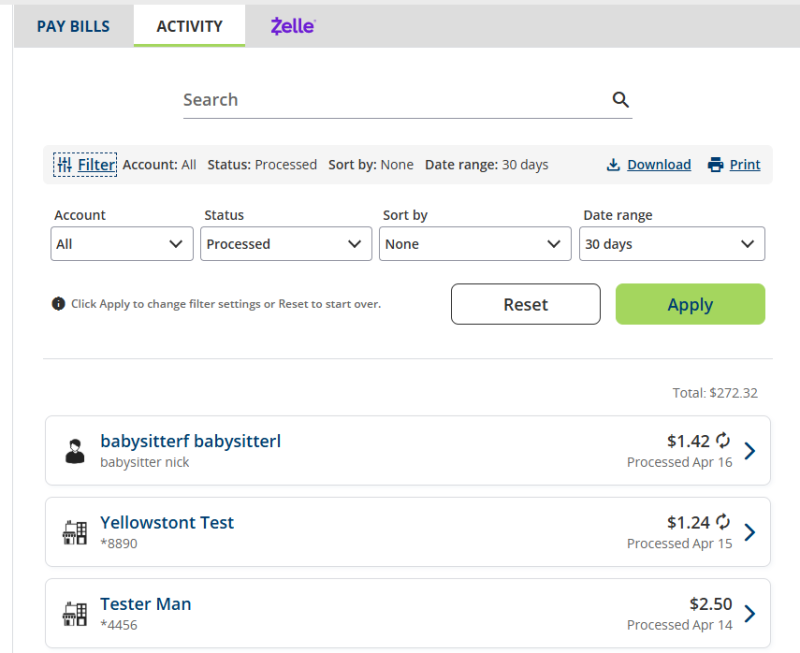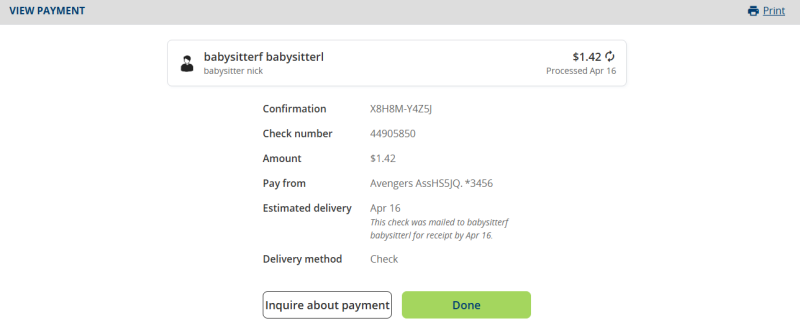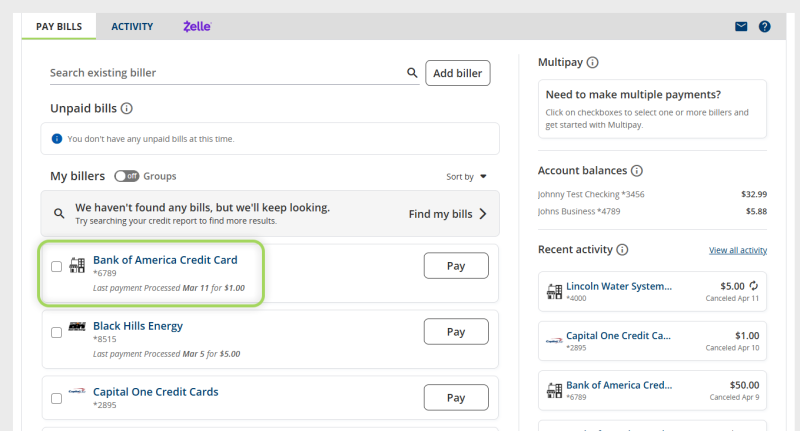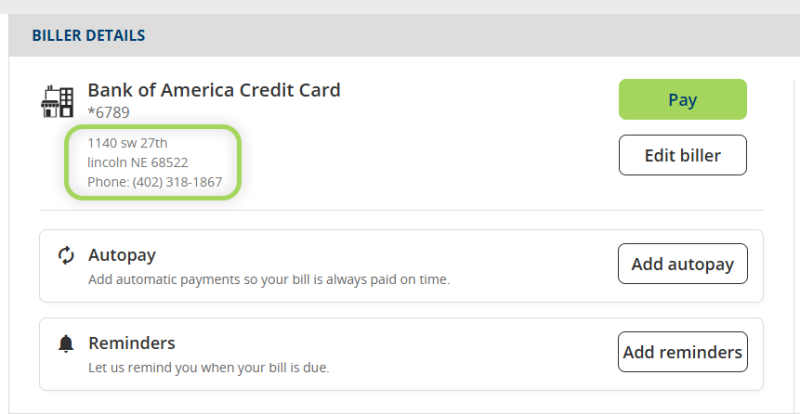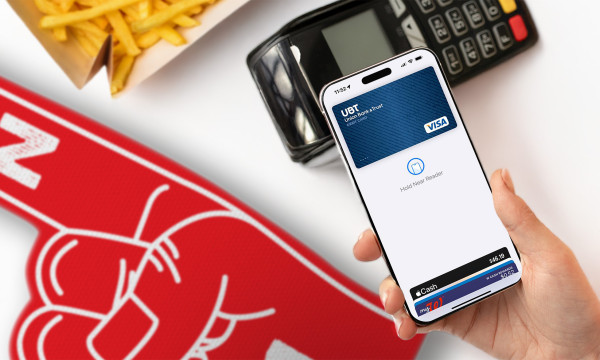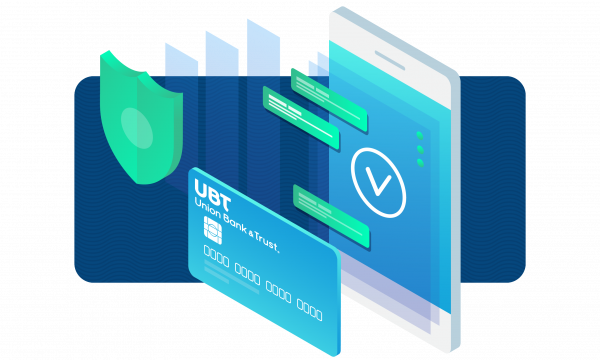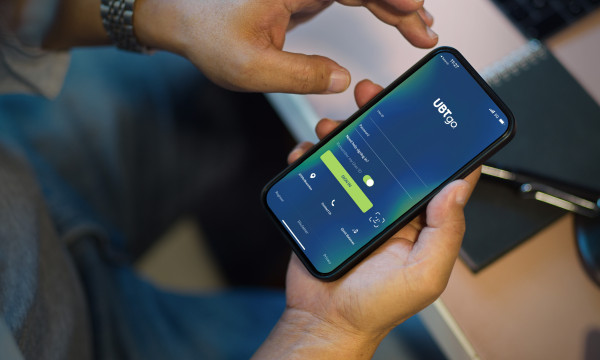Getting the most out of BillPay
Setting up BillPay through UBTgo can revolutionize the way you manage your regular payments.

For folks who juggle a lot of different bills every month — mortgage or rent, utilities, a car payment, credit card payments, etc. — online BillPay can keep things on track and simplify life. It’s also a great way to save on late fees by ensuring your bills are paid on time.
Online BillPay gives you a management tool for your payment obligations, all in one place. There’s no need to bounce from website to website — and have to log in every time — to pay your bills. Online BillPay gives you all the tools you need to make your payments directly from your bank account.
Wanting to make the switch, but worried about what’s involved? Worry no more: We’ve got a breakdown for you on how to get going on BillPay through UBTgo. All it takes is a little bit of prep work adding your items in UBTgo, and then it’ll be smooth sailing for your monthly payments.
How to set up BillPay within UBTgo
From your main UBTgo home screen in your web browser, choose Payments.
From there, you can opt to use UBTgo’s Bill Discovery feature, which allows you to find your bills through a soft credit report inquiry. It won’t affect your credit score but will simply search for bills you pay on your credit report. This is an optional service that makes the BillPay process easier for some, but you can skip it if you’d rather enter your payees manually.
Once you’re done with that step, your screen on a desktop computer will look like this.
To add a bill to the system, simply choose Add Biller. Once you’ve selected that option, your screen should look like the one below. For the sake of an example, let’s pretend we’re going to pay a utility bill. Begin entering the name of the biller that you are looking to add in the Search for a biller field, select the desired option from the active search drop-down list, and click next.
Let’s pretend that we need to pay Black Hills Energy for our gas bill. Begin by typing “Black Hills Energy” into the search box and select their name from the list. Click Next.
On the next screen, you’ll enter your account number twice, assign a nickname to the account, and enter the ZIP code for the company you’re paying. Then, choose Add to officially add them to your personal BillPay dashboard.
From there, you can choose to pay them on the next screen. No need to write a check or mail it yourself — once you enter the information, BillPay sends the payment for you!
If the company you are searching in the add biller is not found, no worries! You can manually add a new biller as well. Once you have typed in the full company name, click the Next button to manually enter the biller’s information.
On the next page, you will enter all the information for the biller as you find it on your billing statement. Once all the information has been entered, click Add to add them to your biller list and proceed to enter your payment information. On the payment screen, you can enter the amount and date of your payment, or simply click Cancel to return to the BillPay home page.
Keep adding payees until all your bills are in the system. When it’s time to pay bills next, you can simply log in to UBTgo and send payments quickly and easily — especially if you use the Future Payments and Auto Recurring Payments features.
Manage your Bill Payments with these helpful tips
Sort your bills
To simplify your bill payments even further, you can sort your billers either alphabetically or by payment due date. To do this, locate the Sort by drop down located on the Pay Bills screen. From the list, select your preferred sort option.
You can also select your sorting preferences if you have defined groups, by toggling the Groups switch to On.
Check what payments have been authorized
You can easily view a quick snapshot of recent payment activity by navigating to the Recent activity section of the Pay Bills screen. This will show you what payments have been authorized/scheduled, as well as items that are processing, cancelled, or previously processed. On this screen, you will also see the total amount for upcoming bills that are due.
You can also see an expanded list of payment activity by navigating to the Activity section of the payment center. Here, you can search by specific record types including scheduled, processing, processed, and canceled. On this screen, you will also see a total amount for scheduled and pending payments.
Print your records
All of your payment records are stored within BillPay. However, if you need to print your records, you can easily do that too. To print a list of your payments, navigate to the Activity tab of the Payments center. You can filter by the specific payments you are looking for and then click the Print icon to print your selection. This will print your list of bills, the amount, and the date the payment was processed.
You can also click into each individual payment to print that payment’s details, including the confirmation number. Simply click on the specific transaction you are needing, and click the print icon.
Check Payee information
If you are needing to verify biller information, you can do this by clicking into the payee from the Pay Bills or Activity screens. Here you will see the biller name, address, and contact information. You can also edit information you have entered for each biller such as your specific account number, phone number you use to call them, and your account nickname.
Paying your bills doesn’t have to be stressful. Once you switch to BillPay, all that’s left to do is wonder why you didn’t do it years ago!
Learning Center articles, guides, blogs, podcasts, and videos are for informational purposes only and are not an advertisement for a product or service. The accuracy and completeness is not guaranteed and does not constitute legal or tax advice. Please consult with your own tax, legal, and financial advisors.